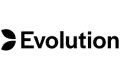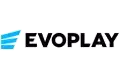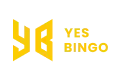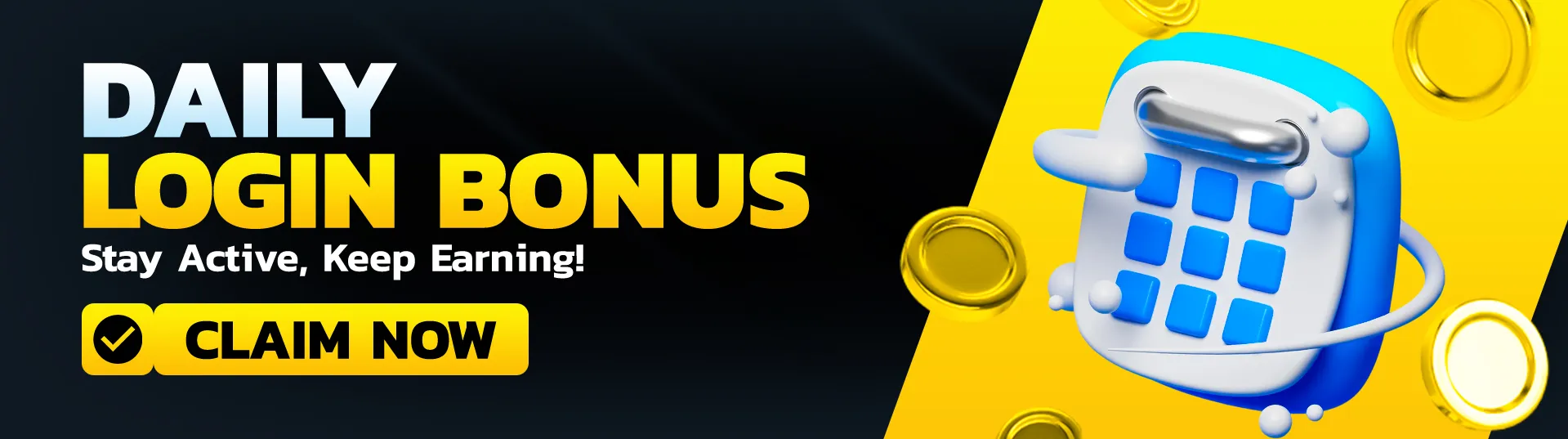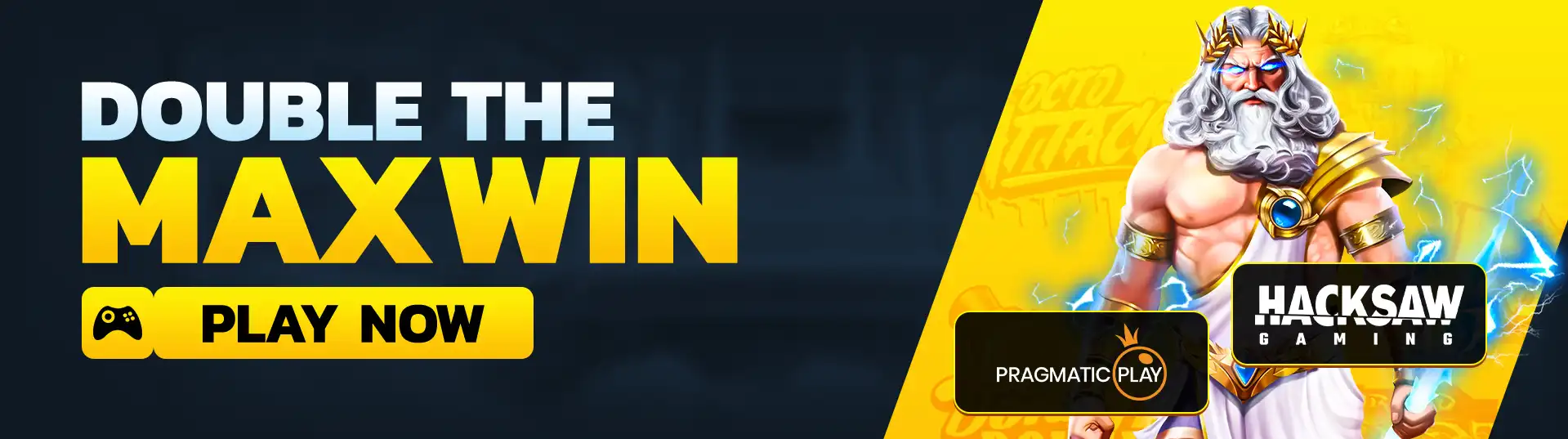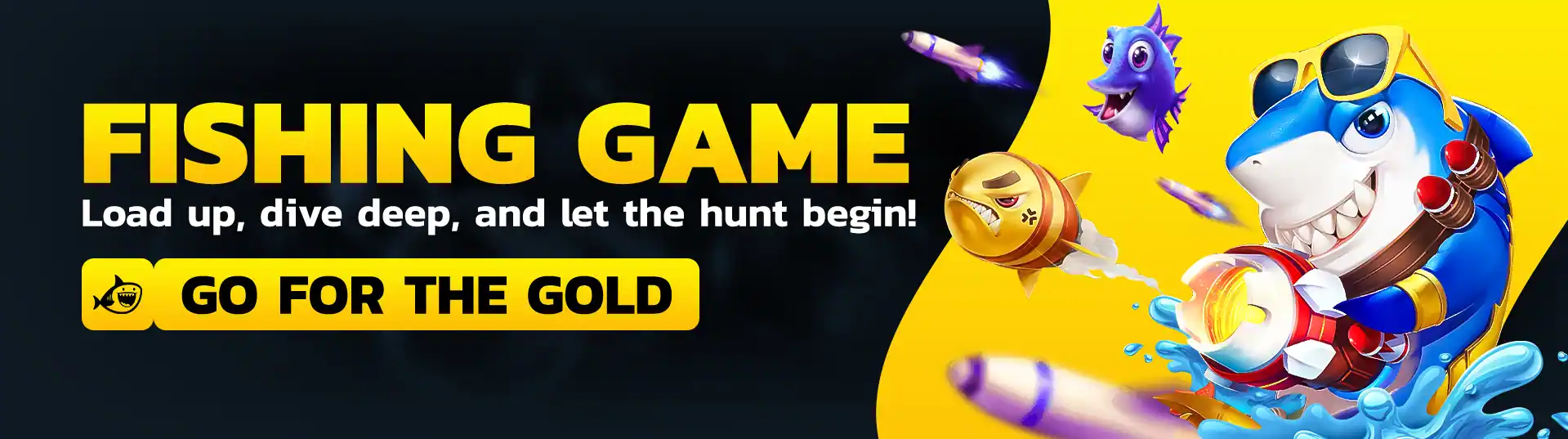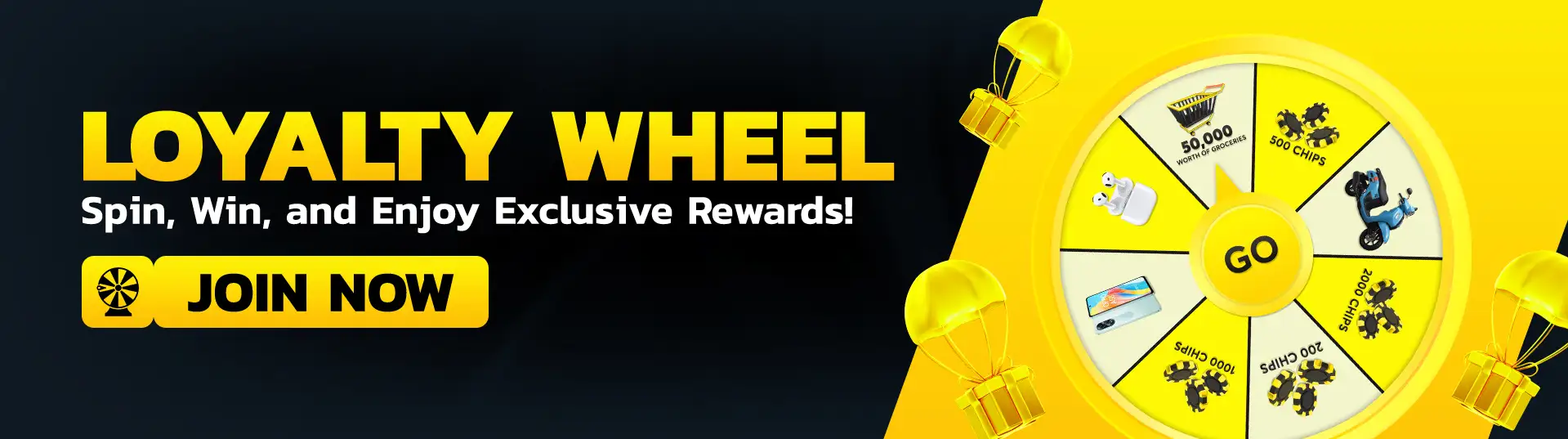How to Check Your Turnover: Easy Steps at TMTCash
Welcome to your guide on managing and how to check valid turnover at TMTCash! Keeping track of your turnover is essential for ensuring you meet any promotional requirements and manage your gaming activity effectively. We’ve put together this straightforward guide to help you navigate the process. Let’s dive in!
Logging Into Your Account
First things first, you need to log into your account. This is the gateway to accessing all your gaming information, including turnover reports. Here’s how:
- Step 1: Open your web browser and go to the TMTCash website.
- Step 2: Click on the “Login” button located at the top right corner of the homepage.
- Step 3: Enter your username and password in the provided fields.
- Step 4: Hit “Submit” to log into your account.
Once you’re logged in, you’ll be taken to your account dashboard where all your important information is housed.
Navigating to the Account Dashboard
Now that you’re in your account, it’s time to find your dashboard:
- Step 1: Look for the account icon or your profile name. Usually, it can be seen at the upper corner of the screen.
- Step 2: Click on this icon or name to access your dashboard.
Your dashboard is your control center. From here, you can manage your account, view your transaction history, and check your turnover.
Accessing the Turnover Report
To find your turnover report at TMTCash, follow these steps:
- Step 1: In your dashboard, look for a tab or menu item labeled “Reports” or “Statistics.”
- Step 2: Click on this tab to reveal more options. Locate and choose “Turnover Report” or an equivalent choice..
This section will provide detailed reports about your turnover, helping you keep track of your gaming activity on TMTCash.
Selecting the Report Type
You’ll need to choose the right type of report to view your valid turnover:
- Step 1: Look for a dropdown menu or selection box that lets you choose the type of report.
- Step 2: Select “Valid Turnover” from the options provided.
- Step 3: Pick the period you want to review, such as daily, weekly, or monthly.
Selecting the correct report type ensures you get the relevant data for your review.
Entering the Date Range
If you want to see turnover data for a specific time frame, you’ll need to enter the date range:
- Step 1: You might be prompted to enter a start and end date. Fill in these dates according to the period you want to check.
- Step 2: Click “Apply” or “Generate Report” to proceed with the report generation.
By specifying a date range, you can focus on particular periods, whether it’s for a monthly review or a recent daily check.
Reviewing Turnover Data
Once the report is generated, it’s time to review the data:
- Step 1: The system will display your turnover details for the selected period. This usually includes total wagers, wins, losses, and net turnover.
- Step 2: Take a look at these figures to ensure they match your expectations and understand your gaming patterns.
Checking the data helps you stay informed about your gaming activity and financial management.
Exporting or Downloading the Report
For your records or further analysis, you might want to download the report:
- Step 1: Look for an “Export” or “Download” button, typically found near the report display.
- Step 2: Choose the file format you prefer, such as PDF or Excel, and save the report to your device.
Downloading the report allows you to keep a hard copy or review the data offline.
Verifying Against Requirements
If you’re working towards meeting turnover requirements for bonuses or promotions, check your data against these requirements:
- Step 1: Make sure your valid turnover meets the necessary criteria for any ongoing promotions or bonuses.
- Step 2: Compare your turnover with the requirements specified by the casino.
This ensures you don’t miss out on any rewards due to unmet criteria.

Contacting Support for Discrepancies
If something doesn’t look right or you have questions, reaching out for support is your next step:
- Step 1: Go to the “Support” or “Help” section on the website.
- Step 2: Use the available contact methods—whether it’s live chat, email, or phone—to get assistance from the customer service team.
Contacting support helps resolve any issues and provides clarity on your turnover details.
Keeping Track Regularly
Finally, make it a habit to check your turnover regularly:
- Step 1: Set reminders to review your turnover reports periodically.
- Step 2: Regular monitoring helps you stay on top of your gaming activity and manage your budget effectively.
Regular checks prevent surprises and help you manage your gaming habits better.
Tips for Managing Turnover
To make managing your turnover at TMTCash easier:
- Set a Budget: Decide how much you’re willing to spend and stick to it.
- Monitor Regularly: Regularly review your turnover to track your spending and earnings.
- Understand Requirements: Familiarize yourself with the turnover requirements for promotions at TMTCash to avoid missing out.
- Use Tools: Take advantage of any features or tools offered on TMTCash to help you manage your turnover effectively.